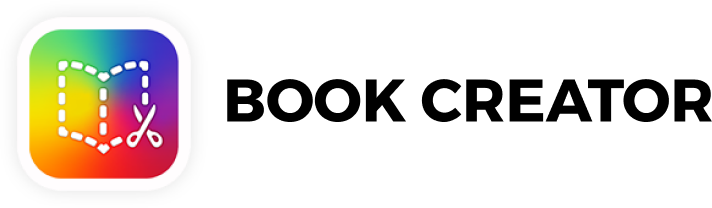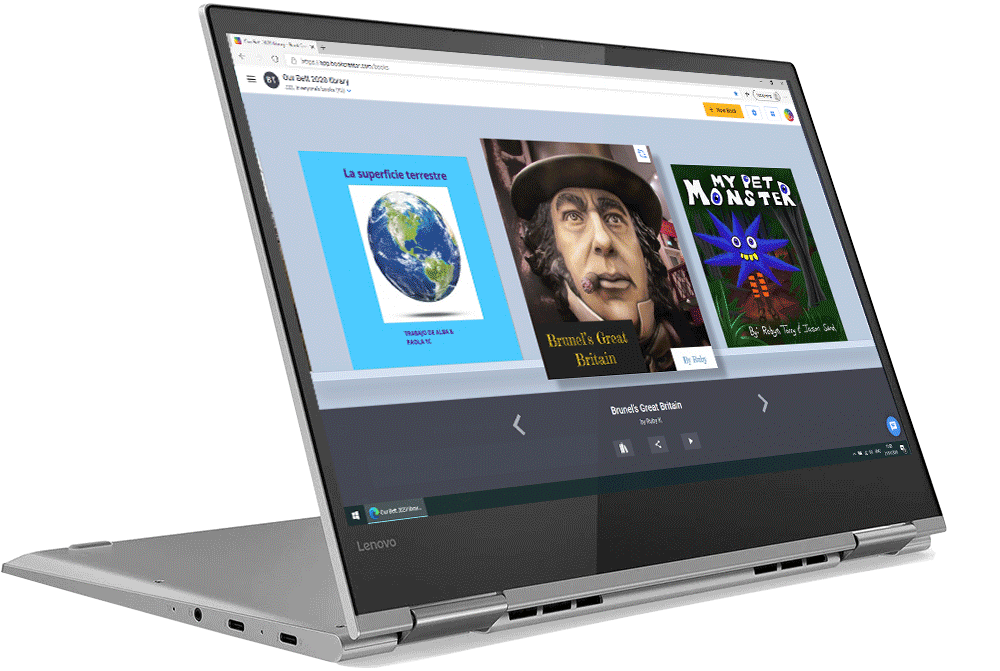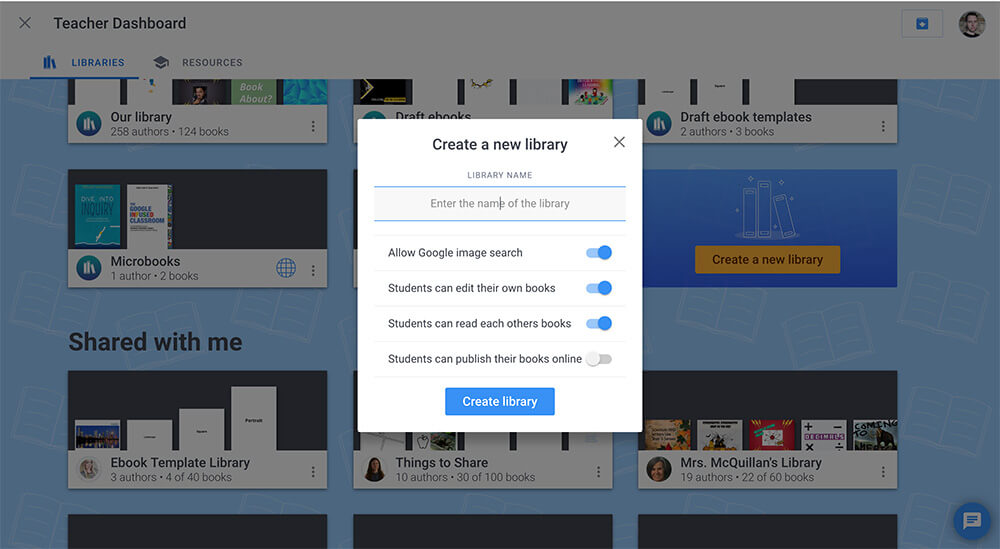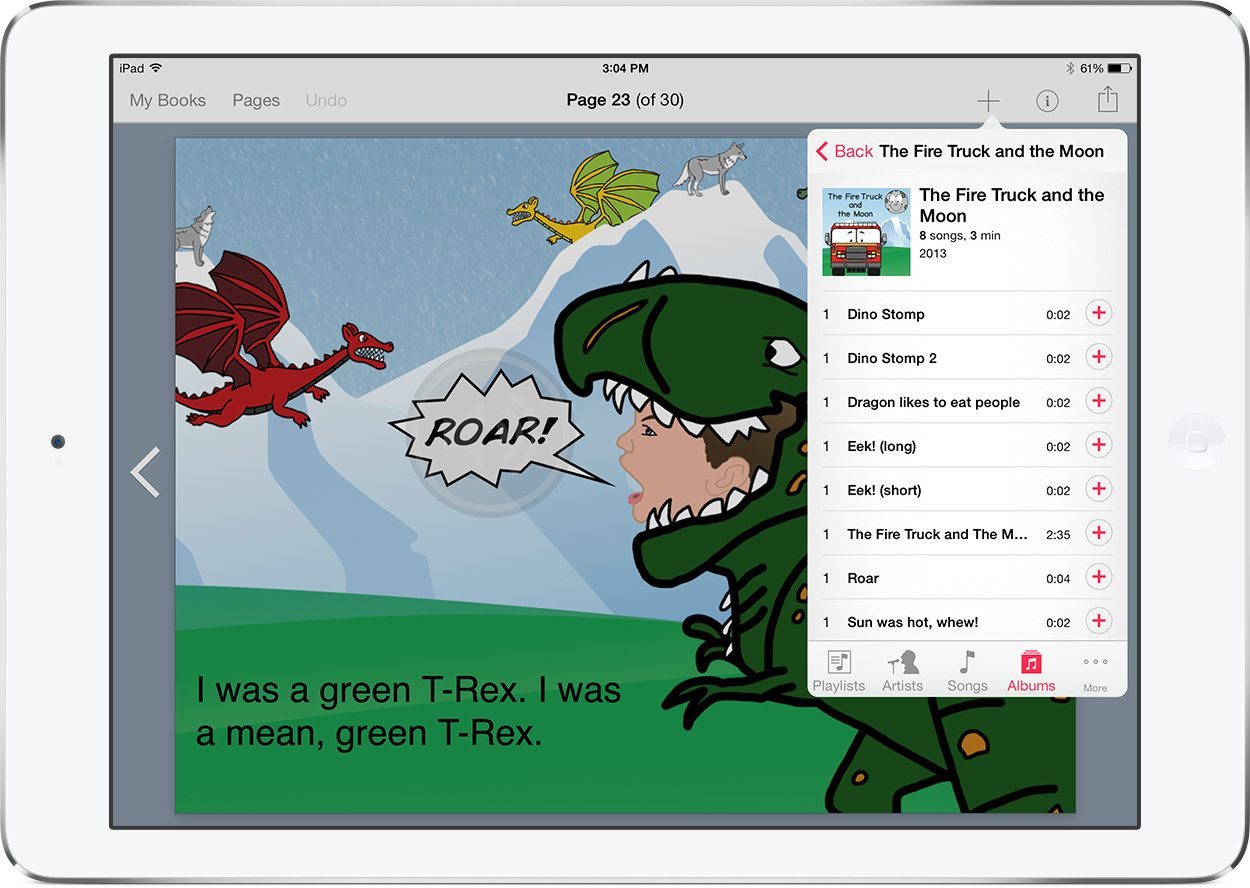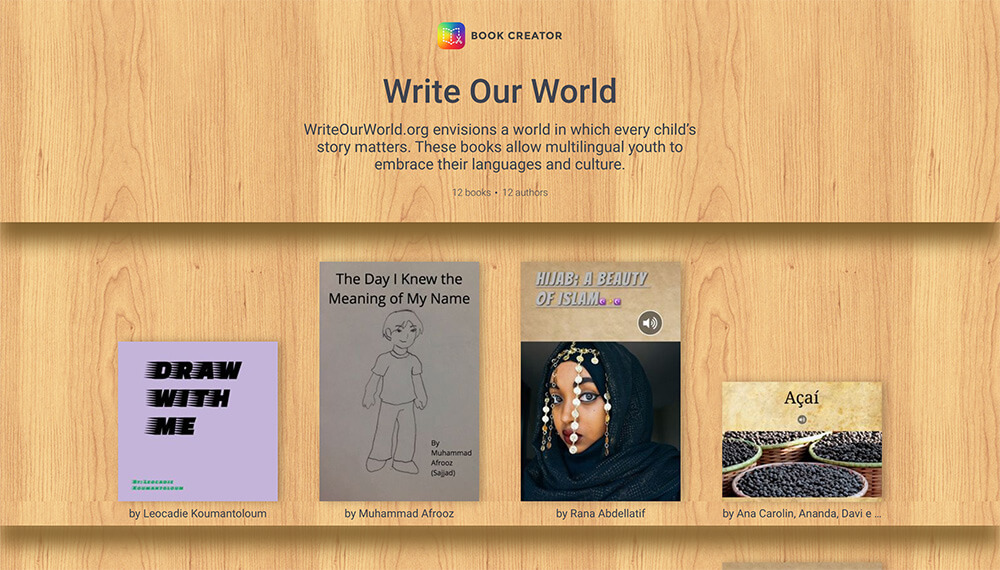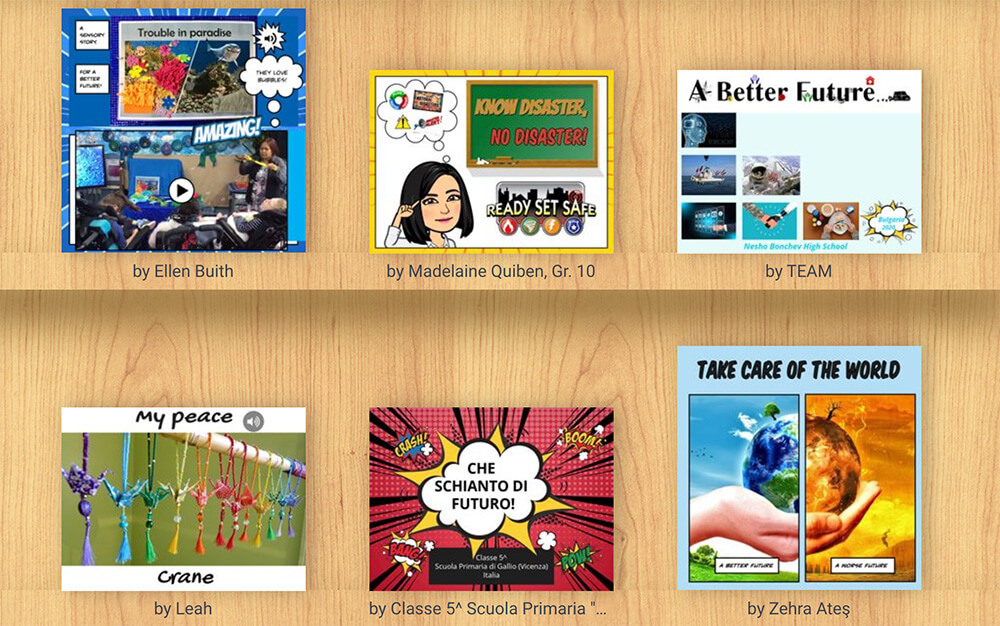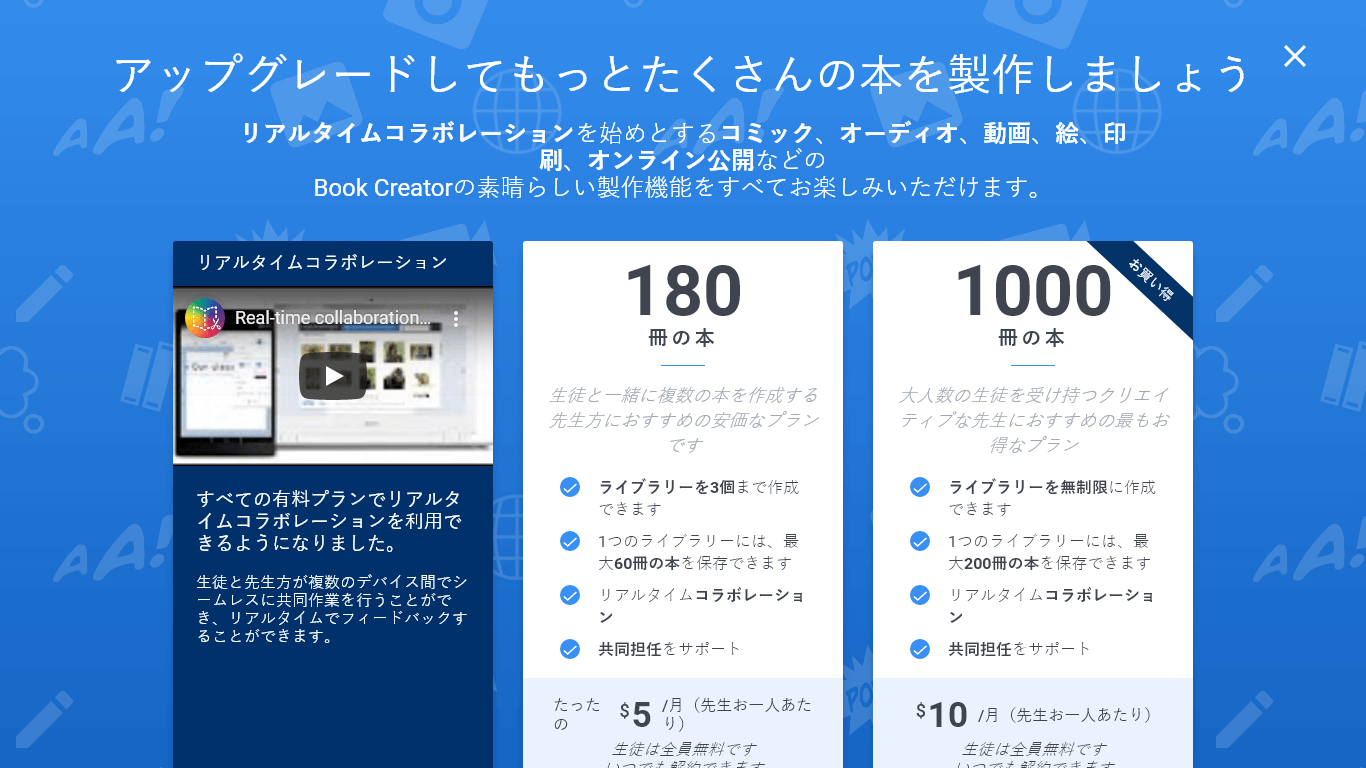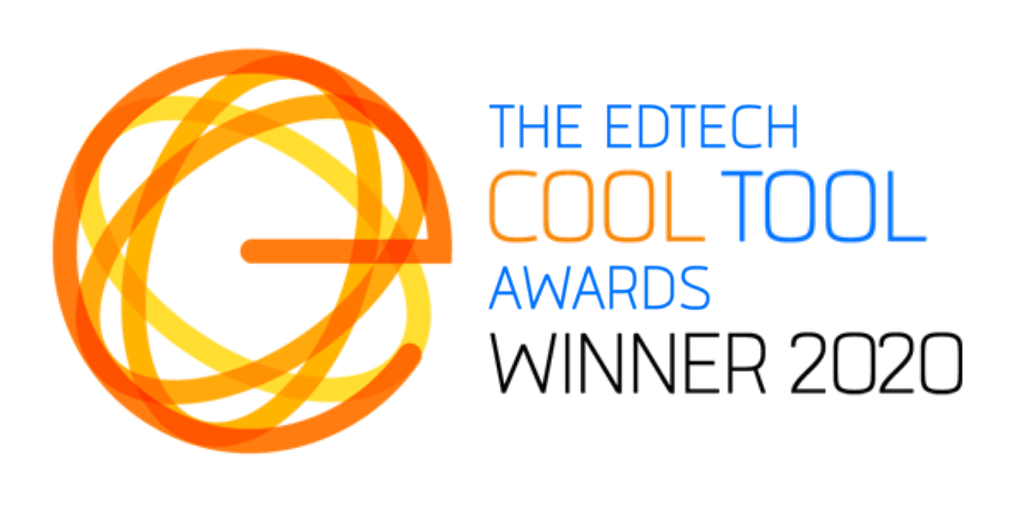If you're looking for the online version of Book Creator, you need to go to app.bookcreatordev.wpengine.com. Our online app works on Android and Windows devices.
Please note our online app is only for use in an education setting. If you want to use Book Creator for your personal use, you need to download our iPad app.
We are removing Book Creator for Android and Book Creator for Windows from sale.
You will probably know by now that we have released a new version of Book Creator for Chrome browsers. This works on all devices, including Android tablets and Windows PCs and laptops.
This Chrome app means Book Creator is finally truly cross-platform, with all the features of our iPad app now available on any device. It also means that we no longer need a separate Android or Windows app.
Here's what you need to know:
- Book Creator for Android will be removed from the Google Play Store.
- Book Creator for Windows will be removed from the Windows store.
- This will happen in the next couple of days.
- Book Creator for iPad will remain on the App Store - with over 10 million users it's not going away!
Support for Android and Windows
We will continue to support people who are using Book Creator for Android or Windows until the end of the year - 31 December 2017.
However, we will provide support only where we can - there will be no more updates or bug fixes to either app. If you're using Book Creator in the classroom - we'd ask you to upgrade to the new Chrome app.
After 31 December, we will only be supporting and updating Book Creator for Chrome and Book Creator for iPad.
Migrating from Android and Windows to the new Chrome app?
If you are teacher and wish to start using the new Chrome app, you can do so by signing in at app.bookcreatordev.wpengine.com.
If you have books saved in Book Creator for Android or Book Creator for Windows, here's how you can send them from those apps to Book Creator for Chrome.
Book Creator for Android
- From the Home screen tap the 3 dot menu beneath your book, then choose Share.
- You can choose the method you wish to save/send the book. Google Drive is an obvious choice as you'll already be signed in on Android. But you could also email it or use a different cloud app.
- Follow the instructions to in the app to send the book.
- In Book Creator for Chrome, click the Books icon on the My Book screen and choose Import book.
- If the book is on your computer, choose Upload from computer, or simply drag and drop the ePub file into the browser. Or choose Import from Drive and navigate your Google Drive folders to find the book.
- You'll see the book importing and will get a message when it's done.
Book Creator for Windows
- From the Home screen tap the 3 dot menu beneath your book, then choose Export.
- Windows Explorer will open and you can choose where to save your book.
- If you're using the same PC to access Book Creator for Chrome, then just open the app and go to the next step, otherwise you'll need to send that ePub file to your device. You could use a cloud app to transfer it, or maybe email it.
- In Book Creator for Chrome, click the Books icon on the My Book screen and choose Import book.
- If the book is on your computer, choose Upload from computer, or simply drag and drop the ePub file into the browser. Or choose Import from Drive and navigate your Google Drive folders to find the book.
- You'll see the book importing and will get a message when it's done.
Dan is the founder of Red Jumper and the developer of Book Creator. He is married to the children’s author Ally Kennen, and they have 4 great kids.